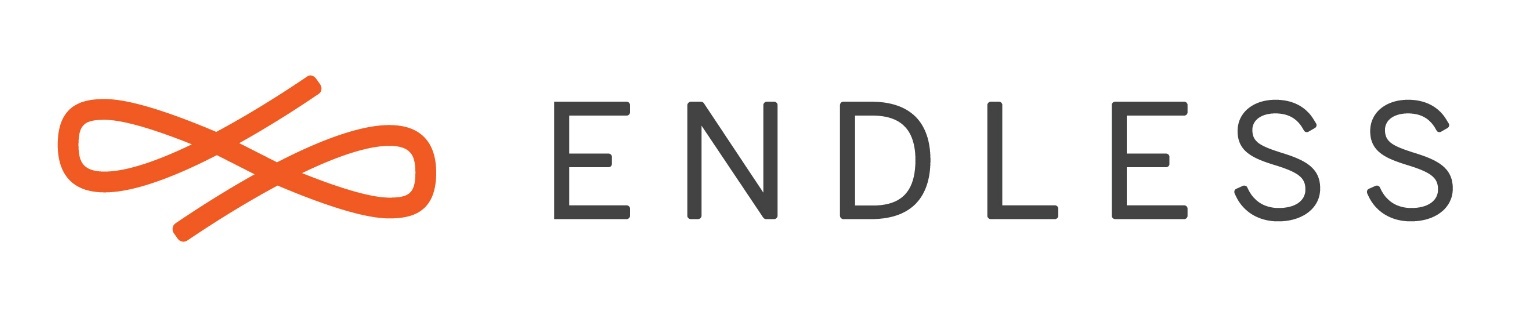Hello guys,
I’m trying to write the Basic (1.6 Gb) image of Endless .img.xz on the pendrive I downloaded at this link:
https://support.endlessm.com/hc/pt/articles/209063006-Onde-posso-baixar-directamente-os-arquivos-de-image
I used the Linux Mint 18 Disks (Ubuntu 16.04 Based) to do the Image Recording.
I even managed to save the image to the pendrive, but when I reboot through the pendrive the message
Grub rescue>
I followed this tutorial to save the image:
https://support.endlessm.com/hc/pt/articles/210654503-Como-posso-criar-um-pendrive-USB-para-testar-o-Endless-OS-a-partir-do-Linux-
I’m interested in testing Endless.
Thank you very much in advance.
Create a USB stick from Linux
Here is the picture of how it gets at the prompt after boot.

While the developers will not change the structure of the Endless OS itself (just pay attention to the structure of the system itself). Creating an iso image of the system - JUST IS NOT POSSIBLE (in working form). To create an iso-image, the “Endless OS” system must be installed “sharpened” for this program …
It’s strange, but let’s try to check the following steps:
• Download the corresponding disk image of Endless
• Unzip the disk image
• Use the “restore disk image” option of gnome-disks (previously verify that your USB key has enough space that is usually much larger than the size of the downloaded disk image)
• reboot and test. Remember that your PC must meet certain requirements, such as having an UEFI boot enabled (64 bit system), etc.
I have tried it many times and the process work fine.
You can also check the integrity of the downloaded image if there were any problems during download.
Please stop being hater. Don’t take advantage of making such criticisms when a user is asking for help.
Participants in this thread may be interested to know that we now publish ISO images: https://community.endlessm.com/t/iso-images-available-for-endless-os/1840
NB:
How to use the ISO images: You can write the ISO files to a USB stick using any “raw” writing tool such as Rufus on Windows, GNOME Disks on Endless and most Linux distros, or Etcher on Linux, Mac OS and Windows.
Some known limitations: At present, there is no way to make “persistent” live USBs using the ISO file, so tools such as UNetbootin and Universal USB Creator will not work with our ISO files since the USBs will not boot. If you burn the ISO to a DVD, we have also seen some cases where the system can’t read the DVD fast enough and booting fails.