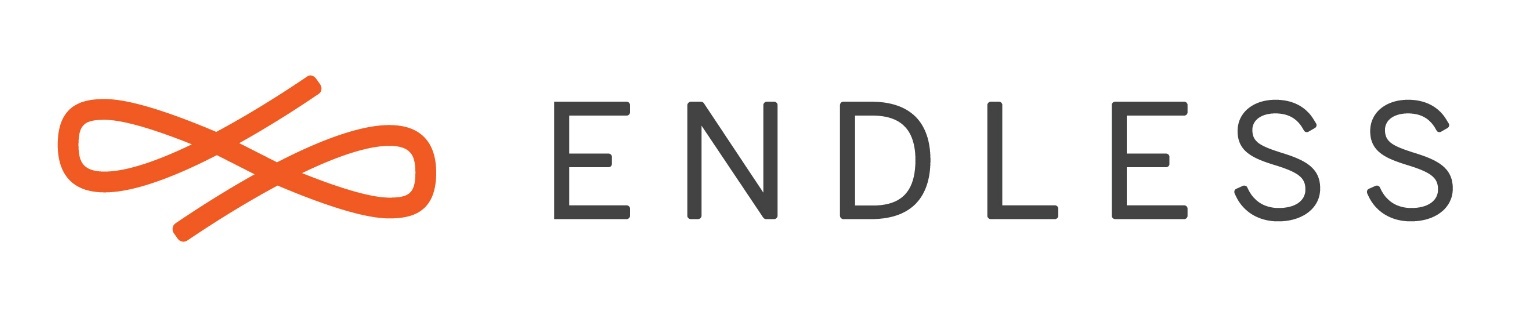On computers that boot using BIOS firmware (rather than the newer UEFI standard), the Endless Installer for Windows used to work by replacing your computer’s bootloader with Endless’ own GRUB bootloader, which would allow you to boot Endless OS, or detect and allow you to load Windows as usual.
Unfortunately this process was failing for a large percentage of users (20-30%) for two reasons. Firstly, and most often, because the Endless bootloader is larger than the Windows bootloader, and not all systems have enough space in the boot track (comprised of the MBR - master boot record - and the sectors on disk immediately following it) to fit the Endless bootloader.
Secondly, because the Endless OS bootloader only knows how to detect and boot Windows, if we detected anything other than a Windows bootloader on your system, we would stop and refuse to proceed, in case we would prevent you from starting any other OSes on your system (such as another Linux distro such as Ubuntu or Fedora). This prevented such users from trying/installing Endless, and the check would sometimes detect other software, such as a recovery mode provided by your PC vendor, and stop the installation unnecessarily.
In the upcoming release of Endless OS later this summer, we have implemented a new boot process for Endless OS on dual-boot BIOS systems which should avoid these problems. Similar to Ubuntu’s old “Wubi” installer, and the Remix OS installer, our new installer creates an entry for Endless OS in the Windows boot menu, which means Endless OS can be added to your system without making any changes to any of the other boot software you already have installed.
If you’ve had problems installing Endless OS dual boot before, or you have a Windows system without Endless OS on it already, we’d love to get your help to test and see if the new approach works better!
Who is it for?
- If:
- You have a Windows 7, 8 or 10 system where you’ve not tried installing Endless OS before; or
- You’ve had trouble in the past with the installer failing at 95%, saying “Something went wrong installing Endless OS to your computer.”; or
- You have a system that dual-boots between Windows and another Linux, so you’ve not been able to install Endless, seeing the error “Unfortunately, your computer has another OS installed already.”; or
- You saw that error about another OS, even though you didn’t have another OS installed.
- And you have a system that boots with BIOS (sometimes called “legacy mode” in newer computers). This is around 90% of the systems we see at the moment.
Who is it not for?
- You already have Endless OS installed as dual-boot on a Windows system, and it works fine.
- We don’t have an easy way to replace the bootloader if Endless OS is already installed without first removing Endless OS and losing all of your files and apps, so if it’s already working fine, please don’t touch!
- You have an system that boots with UEFI.
- In this case, the beta version of the installer will behave the same as the current version - an entry to start the Endless OS will be added to your firmware’s boot order, and Windows Boot Manager will be unmodified.
- You have a Windows version older than Windows 7 such as Vista, XP or 2000.
- If you’ve had the problem where the installer finishes with no error, but there is no sign of Endless OS when you reboot your computer - it starts right back up in Windows (common on recent Acer, Gateway and Packard Bell systems).
How do I try it?
- Download the beta version of the installer from https://d1anzknqnc1kmb.cloudfront.net/endless-installer/endless-installer-beta.exe
- Run the installer as usual. If you don’t already have it downloaded, it will download the latest release of the OS (currently 3.1.8) and the new bootloader.
- Reboot and you should see a menu that lets you choose between Endless OS and Windows!
- If you use another Linux distro and already have a boot menu when you first start your computer, choose whatever you normally do to boot Windows - you should see the choice between Endless OS and Windows after that.
- Let us know how you get on. Did it work? Did anything weird happen?
It didn’t work, what do I do?
- Make a forum post here and tell us what happened.
- Boot back into Windows and find all of the files named EndlessInstaller<blablabla> in the same folder as the endless-installer-beta.exe and attach them to your post on the forum.
- Search for “cmd” on your Windows start menu and then right click on the “Command Prompt” entry. Select “Run as administrator”. Maximise the command prompt window, type “bcdedit” and then take a screenshot. Attach that to your forum post too.
- Let us know the make/model of your PC, and whether you have anything unusual about your set-up, such as multiple SSDs or hard drives, more than one version of Windows, or any other Linux distro or OS installed.